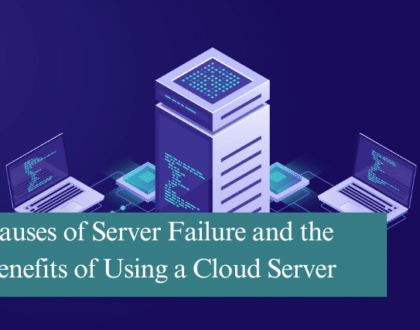In these days of smart gadgets, texting, instant messaging, etc., many of us still find ourselves tied to email. We have email addresses for both work and personal use, and it can be quite overwhelming to manage all the stuff that comes to our inbox.
Email overwhelm causes stress, loss of productivity and makes it more difficult to focus on the work at hand. Knowing all those emails, literally hundreds a day for many us, is stressful. How on earth can we manage it all?
We’re here to help you with some ideas on cutting down on the email overwhelm.
Steps to Manage Email—It’s not Too Hard!
Don’t worry, we’ll keep this as easy as possible! Here are a few simple steps you can take to help cut down on email stress.
1). Know how to use your email app or client: learn how to use the features of your email client or app. Services such as Google, Thunderbird, and Outlook provide filters to help categorise your email, separating it all out and making it easy to know what to tackle first. You can even create labels for specific projects.
One idea is to create a specific folder for email that has to take priority. Use filters for those messages that are important and need a quicker response. Other emails can be sorted by when they need to be done, too. You’ll have many options to help you prioritise your inbox messages.
You may need to read the documentation for your specific email client to learn how to use filters and labels, but the result will be email that’s organised so you know what needs to take priority and what can wait.
2). Clear out the inbox and keep it that way: even by following these steps to better email management, there may be still times when your inbox is clogged. One of the best things you can do is to empty your inbox. Get rid of messages that you no longer need, create a folder for those messages you that may need to access at some point in the future, etc. Just do whatever you can to empty out your inbox.
Once you’re down to no messages (we’re hoping that you can manage that!), then each day, make a concerted effort to go through your inbox every day. Delete any unneeded/unwanted messages, next respond to those that need a response now and then file them (see the first step above for organising your inbox messages).
When cleaning out your inbox, don’t forget to remove the spam.
This way, you’ll have a cleaned-out inbox every day, and you won’t have to face the thousands of emails awaiting your attention.
3). Set aside periods to check emails: rather than checking email at random times throughout the day, commit to setting aside a specific time to go through your emails. Every time you stop to check email, you lose focus, become distracted, stressed and overwhelmed. After checking and responding to emails, it can take up to 20 minutes or longer to regain focus.
In addition, stopping to check emails and respond at the same time takes time away from other work you have. You could even end up taking work home, because you were checking emails too often.
To help with this issue, commit to only checking email at a specific time (or times). This will ease your mind, making it easier to focus on tasks if you know email time is set at certain time. You give your brain a rest, too. If you have to, set a timer to help you remember to check email. Just commit to only checking at specific times during the day and you’ll feel loads better.
4). Keep email checking times short: while you’re setting specific times for checking email, be sure to also keep checking email times short. Choose to devote about 15 minutes for these sessions, use the filters to help prioritise emails, and then get back to work.
5). Keep response times manageable: as part of your email management commitment, you could decide to respond to emails with 2 hours, or whatever time seems a better fit for your circumstances. Sometimes the workflow just doesn’t allow time a quick response; however, by setting a response time, it will give you a little room when a project needs to take precedence, and you’ll also “train” others that you will respond within a certain timeframe, but not instantly. Instant responses are just not possible—so give yourself some slack.
6). Keep email concise, clear and actionable: writing email takes time. The more you write, the longer it takes and the more information overload you could be giving the person on the other end. Instead learn how to write your emails to make them more concise, clear, relevant and actionable. Clear communications can help keep emails short, easy and fast to read.
You’ll be helping yourself and the other guy by keeping your emails shorter and to the point. You’ll save time and effort, too, which can be better spent on work you have to do now.
7). Use a holiday responder: we all have to take vacations, but you may worry about all the email piling up in your inbox while you’re gone. One way to solve this issue to use the vacation responder in your email client or app. These are wonderful!
With an email responder, you can notify everyone you’ll out of the office and the date you’ll be back to work and can respond. You can also set the autoresponder to delete everything that comes in, so when you get back to work, you won’t face a bulging inbox.
8). Use text expansion: a text expander is a great way to help you save time when responding to emails, especially if you use the same phrase and words over and over. Automation can save you time and stress. Canned responses can include pertinent information such as addresses, phone numbers and other types of information. Write up a script and then use it!
Using these steps will soon have your inbox cleaned out and under control. You won’t have to worry about being faced with a stuffed mailbox each day and you’ll be able to prioritise those messages that need a response now, while others can wait—all through using filters and categories. By making a dedicated effort, your inbox will be nice and tidy, your day will be more productive, and you’ll feel more at ease.
Recommended Posts

10 Biggest Cybersecurity Mistakes of Small Companies
18th April 2025
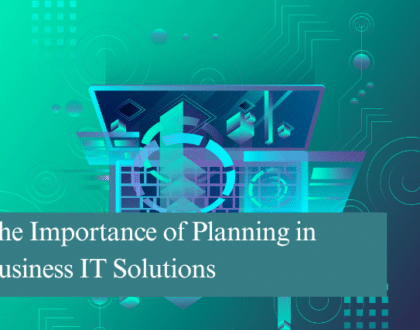
The Importance of Planning in Business IT Solutions
11th April 2025