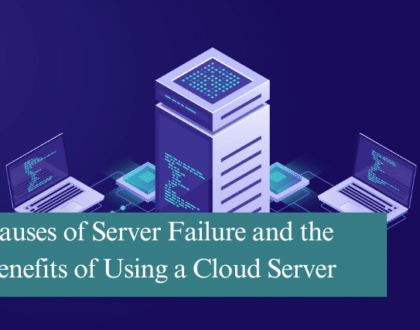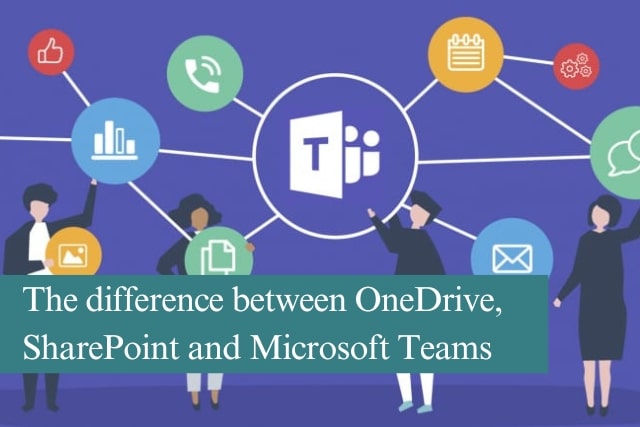
Microsoft 365 has become a cornerstone for businesses aiming to enhance collaboration, file sharing and communication. However, with so many tools available, it’s important to understand the difference. While these tools work seamlessly together, they serve distinct purposes and are optimised for specific scenarios. Understanding their roles can help you and your team work more effectively.
OneDrive is Microsoft’s personal cloud storage service. Think of it as your digital locker for files and documents. It’s designed for individual use but includes sharing and collaboration features. Here are some key characteristics of OneDrive:
- Personal File Storage: OneDrive is primarily for individual users to store their files. Each user has a dedicated storage quota tied to their Microsoft 365 subscription.
- Access Across Devices: Files stored in OneDrive can be accessed on any device with an internet connection. Whether you’re using a smartphone, tablet, or computer, your files are always in sync.
- File Sharing: While it’s personal storage, OneDrive allows users to share files with others by generating links or setting specific permissions.
- Version History: OneDrive keeps a version history of files, allowing users to restore previous versions if needed.
When to Use OneDrive: Use OneDrive when working on personal projects, storing private files, or sharing individual documents with a small group of people temporarily. For example, drafting a report that you’ll eventually share with a team.
What is SharePoint?
SharePoint is Microsoft’s collaborative platform built for team and organisational use. While it offers file storage like OneDrive, SharePoint is designed for shared spaces and more robust organisational needs.
- Team Collaboration: SharePoint provides centralised file storage for teams. Documents are stored in libraries accessible to the entire group, ensuring everyone has access to the latest version.
- Customisable Sites: Beyond file storage, SharePoint allows organisations to create intranet sites for announcements, resources, or workflows.
- Permission Controls: SharePoint offers granular control over who can view, edit, or manage files and content.
- Enterprise-Level Integration: SharePoint integrates with other Microsoft 365 tools like Power Automate, Power BI, and more, enabling advanced workflows and analytics.
When to Use SharePoint: Use SharePoint when managing shared team projects, storing company-wide resources, or creating a structured document repository. For example, storing marketing assets for a team or managing policies for an entire organisation.
What is Microsoft Teams?
Microsoft Teams is a collaboration and communication hub that combines chat, video conferencing, and file sharing into a single platform. Unlike OneDrive and SharePoint, Teams is not primarily a storage solution but integrates with both to provide seamless collaboration.
- Real-Time Communication: Teams enables instant messaging, video calls, and scheduled meetings, making it a go-to tool for staying connected.
- File Sharing: Files shared in Teams are stored in the associated SharePoint library, ensuring they’re accessible to all team members.
- Channel Organisation: Teams organises conversations and files into channels, allowing focused discussions around specific topics or projects.
- App Integration: Teams integrates with third-party apps and Microsoft 365 tools like Planner, PowerPoint, and Excel, centralising work.
When to Use Microsoft Teams: Use Teams when you need to communicate in real-time with your group, collaborate on documents, or organise team discussions. For instance, brainstorming ideas for a new project or hosting a weekly team check-in.
How These Tools Work Together
Microsoft 365, OneDrive, SharePoint, and Teams complement each other. Here’s how they integrate:
- Teams and SharePoint: Every team in Microsoft Teams is backed by a SharePoint site. Files uploaded in Teams channels are stored in the corresponding SharePoint library. This ensures that documents are accessible and organised for team members.
- OneDrive and SharePoint: OneDrive often acts as the starting point for individual work. Once a file is ready for collaboration, it can be moved to SharePoint for team access. Think of OneDrive as personal storage and SharePoint as shared storage.
- Teams and OneDrive: Files shared in private Teams chats are stored in the sender’s OneDrive. This makes it easy to manage permissions and track shared content.
Choosing the Right Tool
Still unsure which tool to use? Here’s a quick decision guide:
- Use OneDrive if you’re working on personal documents or need a simple way to share individual files.
- Use SharePoint for structured, long-term file storage and team collaboration.
- Use Teams for ongoing conversations, meetings, and dynamic collaboration on projects.
Microsoft 365 is designed to adapt to the way you work. Whether you need personal storage, team collaboration, or real-time communication, OneDrive, SharePoint, and Teams work together to provide a seamless experience.
Understanding the unique strengths of these tools and when to use each ensures that you’re maximising productivity and collaboration. Take a moment to assess your current workflows and start leveraging the right tools for the right tasks.
Ready to Enhance Your Collaboration?
Unlock the full potential of Microsoft 365 for your team. Explore how OneDrive, SharePoint, and Teams can transform your workflow.
Need help getting started? Contact us today for personalised training and support!
Recommended Posts

10 Biggest Cybersecurity Mistakes of Small Companies
18th April 2025
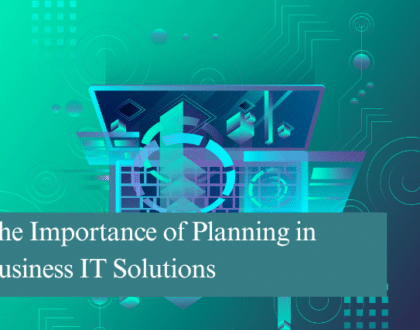
The Importance of Planning in Business IT Solutions
11th April 2025