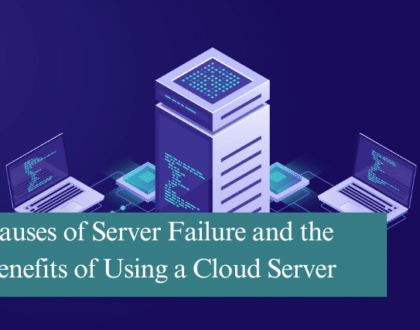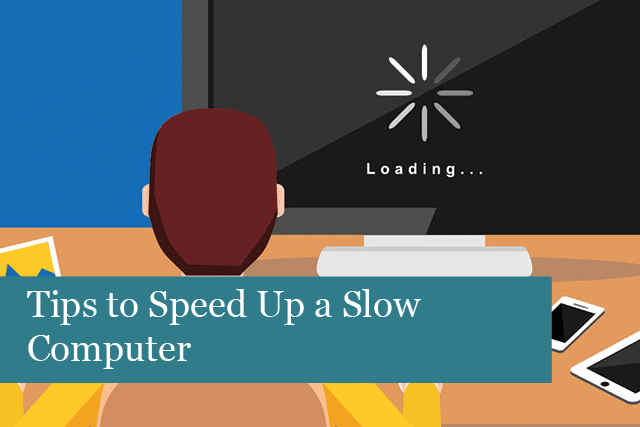
Have you noticed your computer seems to be running slowly? Has it been getting slower and slower? A slow computer can make even the easiest work feel frustrating. The more use a computer gets, the more they’ll slow down until they are barely chugging along. In fact, a slow computer is one of the most common problems we all face at one time or another.
If you’re dealing with a slow computer, then you’ve come to the right place. We’ve got some tips you can use to speed up your computer. You don’t have to be a techy person and solving computer issues on your own saves a lot of money, too!
Why Do Computers Slow Down?
There are a number of reasons a computer starts to run into performance issues. Some of these can include some poor computer habits many of us do including:
- Adding too many plugins and other services
- Not installing updates
- Using several apps and programs at the same time
- Having too many browser windows open at one time
- Putting your computer into sleep mode rather than turning it off and restarting it
- Lack of memory
- Lack of hard drive space
- Corrupted/damaged hardware
- Too many cached and temporary files
- Too many programs running when the device starts up
- Virus
- Bad antivirus programs using up the processor
That’s an impressive list! Does it contain anything you’re guilty of doing with your own computer? Don’t feel bad, most of us are guilty of one or two of these. It’s easy to become nonchalant about computer maintenance. However, doing so could not only slow down your device, poor maintenance could ruin your computer beyond repair.
Tips to Speed Up Your Computer
No matter what type of device you have—desktop or laptop—these tips are sure to help get the computer running faster and more smoothly. Let’s get started!
1). Restart the computer at least once daily: this is helpful because it clears the computer’s RAM. RAM (Random Access Memory) is the computer’s short-term memory. It fills up over the course of the day, which doesn’t leave room for computing. RAM becomes clogged with various files, including temporary files. When the computer restarts, the RAM is cleaned out and ready to go, making the device run faster.
2). Keep startup programs to a minimum: if too many programs are running on startup, this makes your computer boot slower. Many programs are set to automatically run on startup. While this can be a useful feature, it can be detrimental if too many programs are starting up at one time. Booting up and performance will suffer.
To fix this, disable programs that you don’t need on startup, or those that are not used very often. You’ll see the computer boots and runs faster.
3). Don’t open too many browser tabs: if you like to surf the web or enjoy doing Internet research, it’s very tempting to have a gazillion browser windows open at one time. However, this will make the computer slow down, as all these browser tabs take up too much RAM. There won’t be enough RAM left and programs won’t be able to function correctly, all of which slows down the computer.
To stop this, shut tabs that are not essential and only bookmark those links that are really necessary.
4). Remove plugins & toolbars: this is another common problem. It’s easy to want those neat little plugins and toolbars that help with browsing the web. The problem is that too many of these tools can slow down your computer and use up RAM.
To fix this issue, just delete those plugins that are no longer used, clear out toolbars you don’t need, etc. Your computer will speed up—you’ll see!
5). Don’t run too many programs at the same time: this takes a huge bite out of a computer’s processor and RAM. Your computer doesn’t have the ability to handle the demands of too many programs at one time.
To fix this, either shut down the programs you really don’t need right now. It’s very easy and fast to reopen them when they’re needed. After this, you’ll notice your computer has a little more umph to get tasks done.
6). Remove temporary files & files for unused programs: this is another common issue that slows down a computer. As you use the computer, the cache and cookies stored on the device build up over time. Think about your kitchen wastebasket. What happens when it becomes too full? More trash makes it overflow. A similar thing happens with temporary files and files from programs no longer used. Space is used up by these files, and there’s no room for more.
To fix this, clean out these files on a regular basis. This will definitely speed up your computer and even help is run smoother.
7). Check the computer’s RAM usage: to do this, just head to the Task Manager (on a Windows device, press Ctrl+Alt+Del at the same time). You’ll find a list of the programs currently running and using up RAM. Programs, including graphics and gaming programs, have huge files that use up RAM.
This issue can be fixed by adding more memory to your computer. This will increase both its speed and performance.
8). Move to the cloud: for a long time, people thought cloud computing was just a passing thing. However, everything goes into the cloud these days. How does this help speed up your computer? The cloud is a great place to store files. If your device’s hard drive is too full, then it won’t have room to operate and store additional files.
To fix this problem, find a cloud service that fits your circumstances, and upload extra files from your computer. This will free up space on your computer, while providing secure storage for some of your files, such as image files, and more.
9). Check program versions: when it comes to the programs on your computer, they require regular updating. Updates may include additional features or even security patches. Programs that are out of date can really slow down your computer.
To fix this, go through the programs on the computer and make sure the software and device drivers are all up to date. This includes everything from the operating system to the browser and more. Your computer will thank you for this!
10). Check your machine for viruses and malware: this is another common problem that can slow down a computer. Not only that, but these bad guys can even steal personal information.
To fix this issue, update your antivirus software and then run scans to check for malware and viruses. You may be surprised to find some nasty bugs on the device. Getting rid of these will increase your computer’s speed.
These are all easy ways to speed up your computer. You don’t have to be a computer wizard, just run some of these basic scans, clean out old files, and more. The computer will then run almost like new!
Recommended Posts

IT Simplified: What Is A Firewall?
21st March 2025