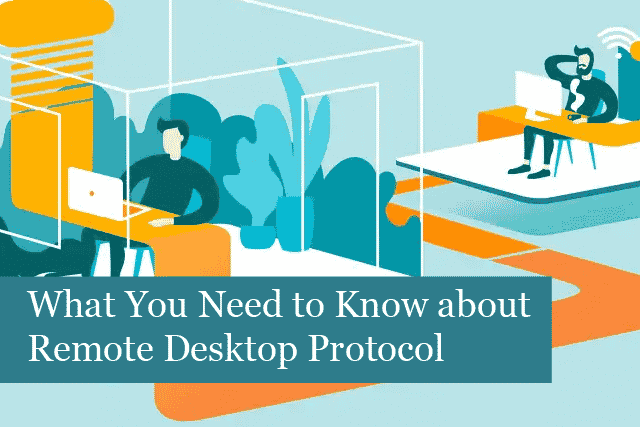
SMBs are increasingly using remote access desktop computers for various reasons, including for IT support issues and enabling their employees to have access to files or resources while working remotely.
However, if a business is interested in enabling remote work, it must have remote desktop access in place. They may do this through a remote desktop protocol.
What is Remote Desktop Protocol?
Remote desktop protocol (RDP) is a proprietary protocol developed by Microsoft that remotely offers users access to another computer. Remote desktop protocol uses TCP (transmission control protocol) to present employees with an interactive experience that includes input and output for audio and video.
In other words, the remote desktop protocol allows an employee to gain access to and use another employee’s computer when they have the right permissions.
How Does Remote Desktop Protocol Work?
REDP uses a client-server model, where the client (user) requests access to another computer (server). When the request has been approved, the server gives the user a graphical interface that allows them to control the server remotely. The client-server model is efficient and doesn’t take up much bandwidth. And it can even be used across slow Internet connections.
Remote workers can use the remote desktop protocol to connect with their office desktop computer from home. The connection makes it easy for them to access all their work files and applications. RDP also makes it easier for IT professionals to troubleshoot and fix IT issues from another computer.
How to Safely Use a Remote Desktop Protocol Port
RDP offers several major benefits; however, it’s imperative to be aware of some major security issues that may come up while using this protocol.
For starters, remote desktop protocol is generally enabled over port 3389, which is an unrestricted port. That means anyone who knows the IP address of the computer can try to connect to it using the remote desktop protocol.
It’s essential to ensure the RDP is secure by restricting access to remote desktop protocol port 3390. Only allow connections from trusted IP addresses. What’s more, companies must implement strong measures to protect sensitive data and information from cybercriminals.
Ways to Avoid Remote Desktop Protocol Vulnerabilities
There are several ways to avoid RDP security issues with the following steps:
- Enable Automatic Microsoft Updates
The first step is to enable automatic Microsoft updates. This is crucial because doing so ensures your systems are always up-to-date with the latest security patches.
Outdated systems are more prone to attacks and are one of the main methods cyber criminals use to gain access to company networks.
- Restrict Access to Remote Desktop Protocol Ports
Next, ensure that access to remote desktop protocol ports has been restricted. Only allow access from a specific, safe IP address.
This step is a great way to reduce the chances of a cyber attack. It makes things much more difficult for a criminal to gain access to the system.
- Use Strong Passwords
Using strong passwords is imperative to all aspects of a company’s IT infrastructure, especially when using RDP. Without strong passwords, hackers can use brute force attacks to guess passwords.
So, make sure employee passwords are long and difficult. And consider making multi-factor authentication (MFA) required to secure your IT system even more.
How to Disable Remote Desktop Protocol
The RDP port is open on Windows servers, making it easier for a hacker to connect to the server with remote desktop protocol. When this is enabled, the criminal can easily install malware, steal company data, or even completely disable the server.
To avoid these and other serious issues, it’s recommended that remote desktop protocol be disabled if it’s not needed or being used.
You can disable RDP (depending on the Windows version you have) by following these steps:
- Open the Start menu and search for “Remote Desktop Connection”
- Select the “Don’t allow remote connections to this computer” option
- Click “Apply” and then “OK”
- Close the window
How to Choose the Best Remote Desktop Protocol Software
There are many options to review when choosing the right remote desktop protocol software for your company. RDP isn’t the only choice available to businesses that want to make it easier for remote employees to gain access to company resources. When you’re searching for the right RDP for your company, check for the following features:
Ease of use: employees should find the software easy to use, and they should easily find the resources they need.
Flexibility: restrictive access or an inability to scale as your team grows—avoid any solution that is like this. Instead, look for an RDP solution that provides your business with the flexibility it needs.
Security: remote working has led to an increase in cyber attacks. So, be sure to choose remote access software that doesn’t leave your business vulnerable.
Look for remote access protocol software that offers these security features:
- End-to-end encryption for connections
- Detailed audit logging of all sessions
- Multi-factor authentication for additional layers of protection
Pricing: look for a solution that has all the features you need but without the need to pay for features you won’t use.
Compatibility: choose the RDP solution compatible with your company’s existing systems. Consider what platforms you need to support, as this is an essential part of remote desktop solutions.
Cloud & direct connections: today, cloud connectivity has become a popular, flexible solution for businesses with remote devices. However, this may not always be possible. Some devices may not be allowed to connect to the Internet for security reasons. For this reason, direct connections may be necessary.
File transfer: another feature to look for in a remote desktop protocol software is the ability to transfer files from the server computer to the viewer device (and vice versa).
Remote printing: it may be important in some cases. For instance, remote printing makes it easier to send documents stored on the remote device when connected to a printer. You can print the document right from your own computer without transferring and downloading the file to your local device.
Summing It Up
Providing remote access to your remote teams can make your company more competitive and scale it into new markets. However, using and maintaining the necessary IT infrastructure can be challenging.
If you’re having trouble setting up remote desktop protocol, why not consider reaching out to a managed IT support provider to assist your company in developing a more successful, productive remote workplace?
Recommended Posts

How to Get the Most Out of Your IT Budget
25th April 2025

10 Biggest Cybersecurity Mistakes of Small Companies
18th April 2025
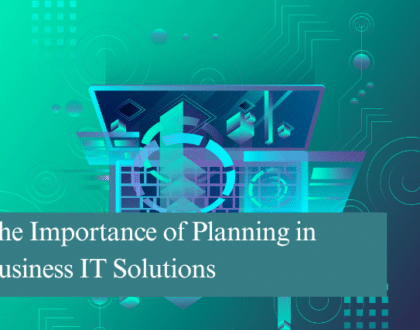
The Importance of Planning in Business IT Solutions
11th April 2025
